Body
Overview
Instructions for how to set up Multi-Factor Authentication for Office 365 via the Authenticator app for Apple and Android devices.
Prerequisites
A smartphone or ipad and Ferris Microsoft 365 account.
|
Apple Store QR code
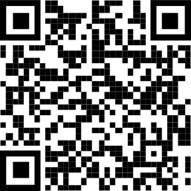
|
Google Playstore QR Code
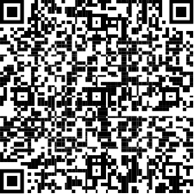
|
Resolution
- Use the appropriate QR code above to install the mobile app to your device
- Open a browser on your computer and go to office.ferris.edu. Sign in to your Ferris Office 365 account.
- You should see a window on your computer that looks like this. Click
Next.

4. Click Next. 
5. Click Next

6. Use the QR code or goto the Microsoft Authenticator App and add your Ferris email address (work or school option ) to the list of accounts and click Next.
Indepth Instructions are listed here

FAQs regarding MS Authenticator